



Let's install an editor that can be coded.
Click here to download ATOM.
Clicking the link brings up the Atom homepage:
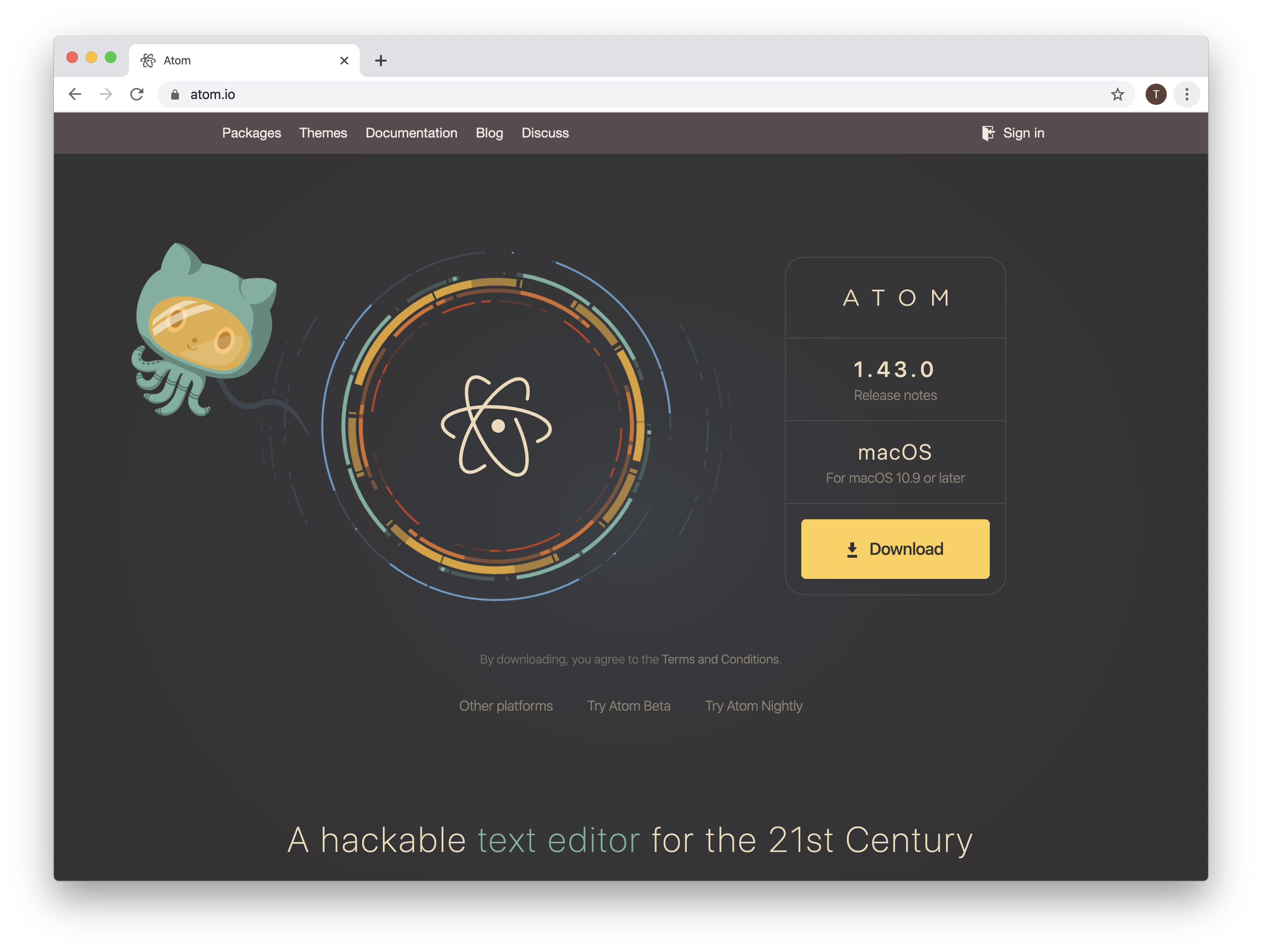
Tap Download For Mac on the screen.
Go to the download folder and run the Atom file. After installation, the editor will appear as shown below.
If you run it and you get something like this, you'll need to go to System Preferences and change your security settings.
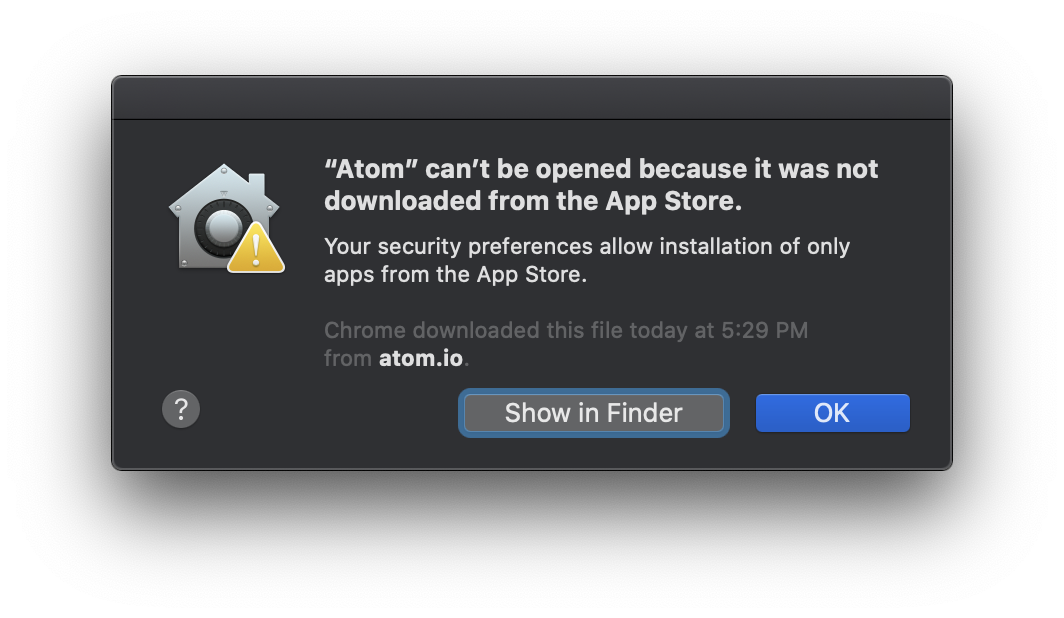
System Preferences is located in DOCK. If you are not sure, please click on the icon in the blue box.

Please press the Security and Privacy icon. If you are not sure, please click on the icon in the blue box.
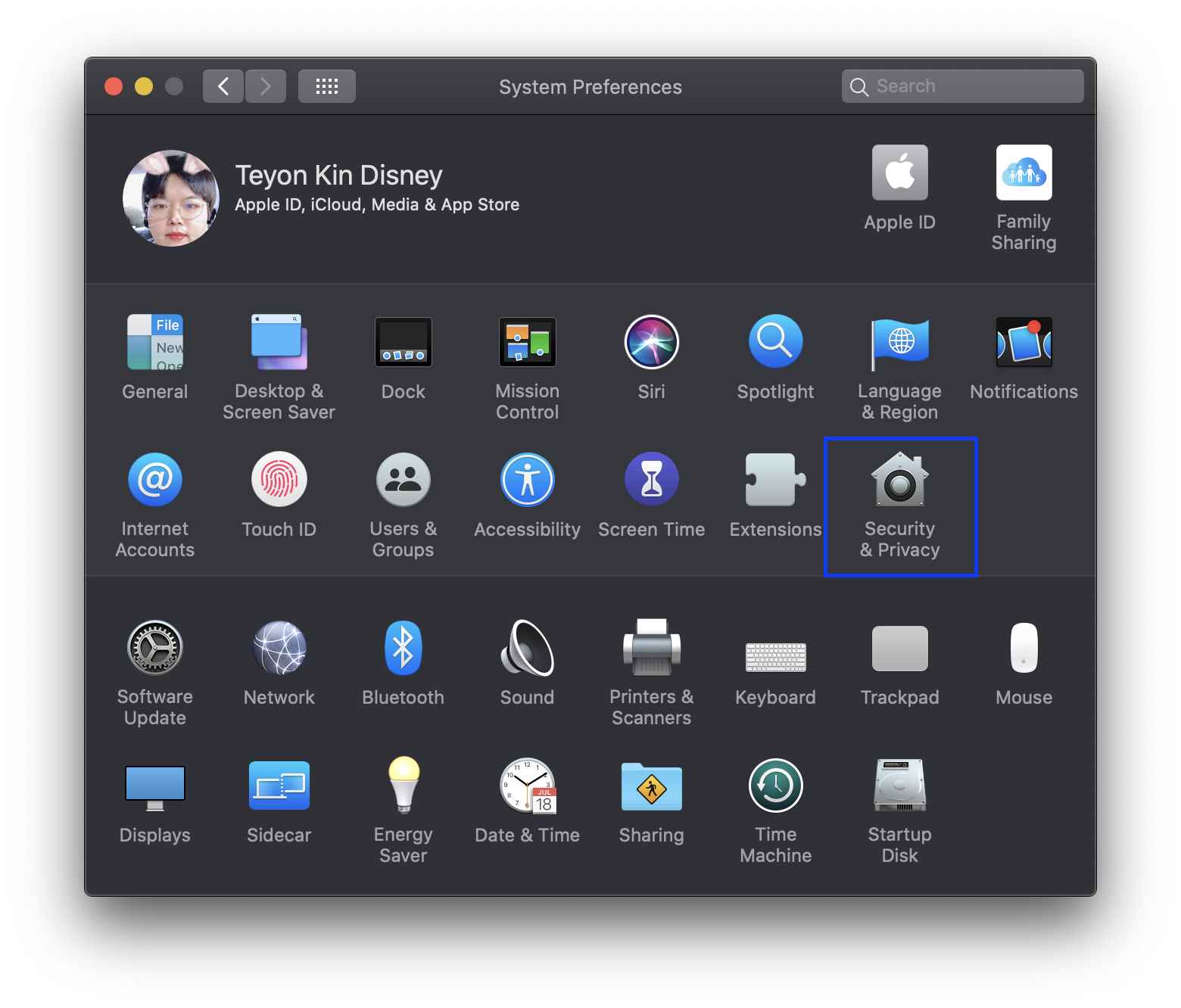
Press the lock to change the setting.
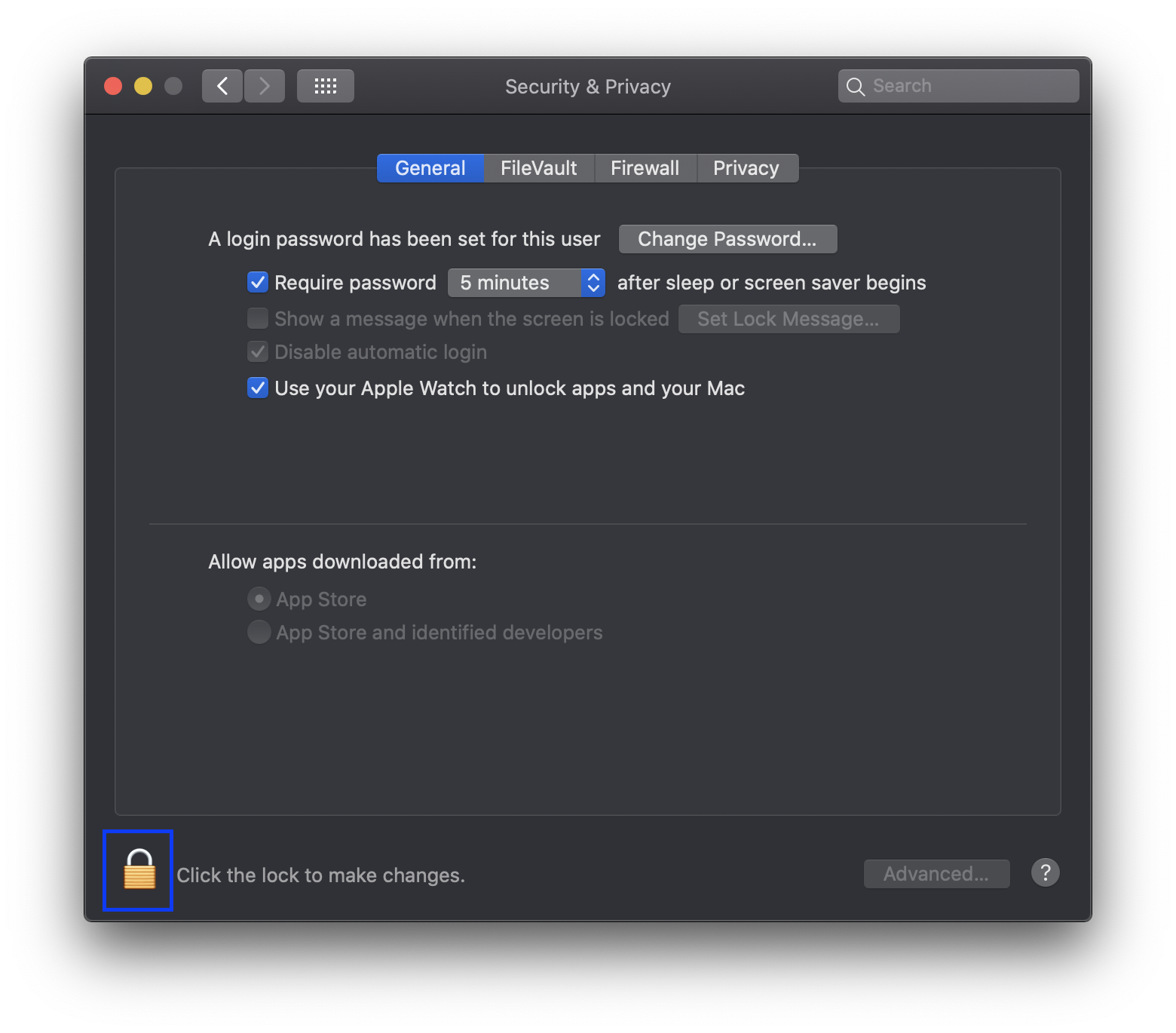
Press the lock to display the following window. Please enter a password for macOS.
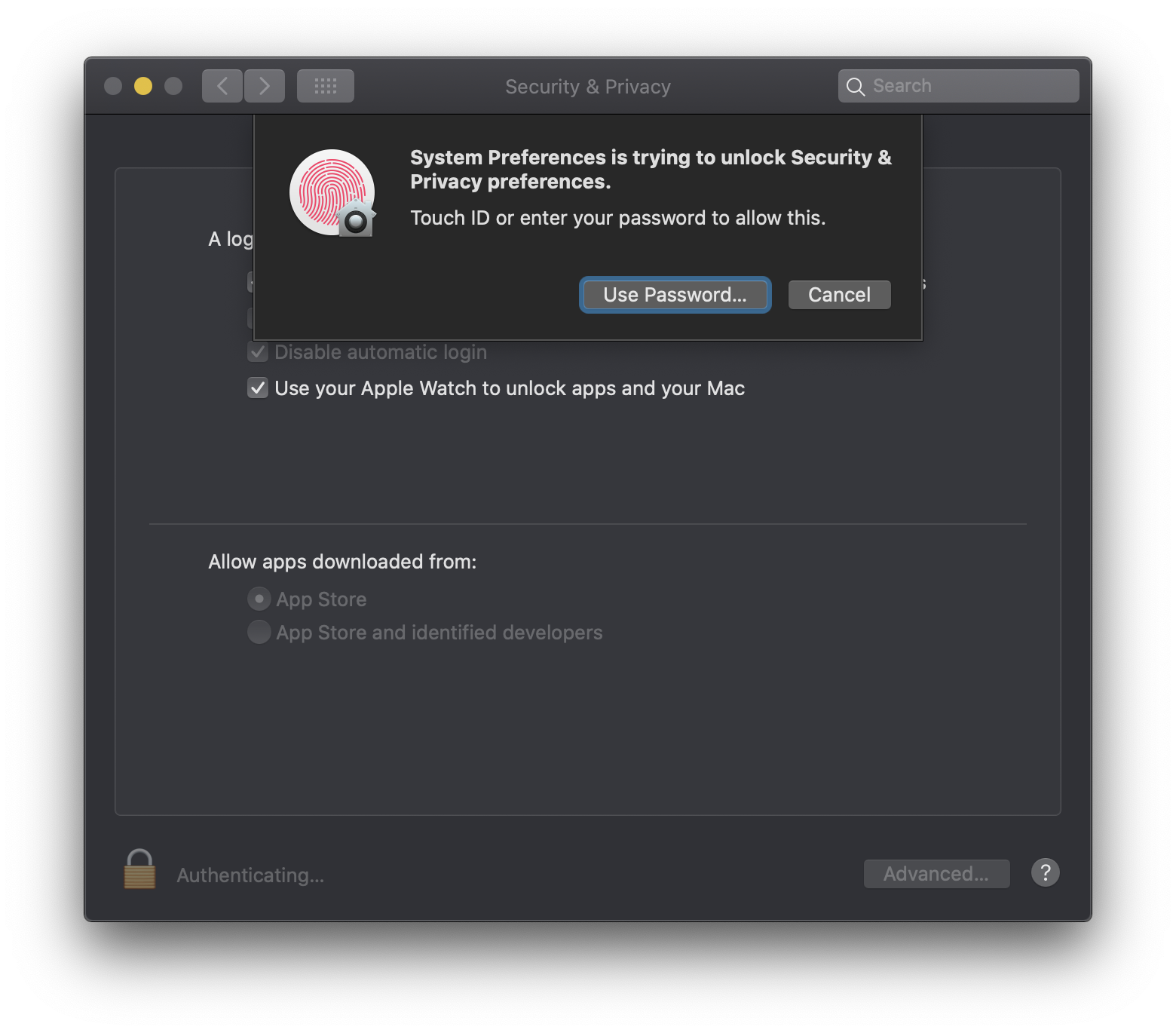
Select the App Store and the verified developer under blue, then press the lock again.
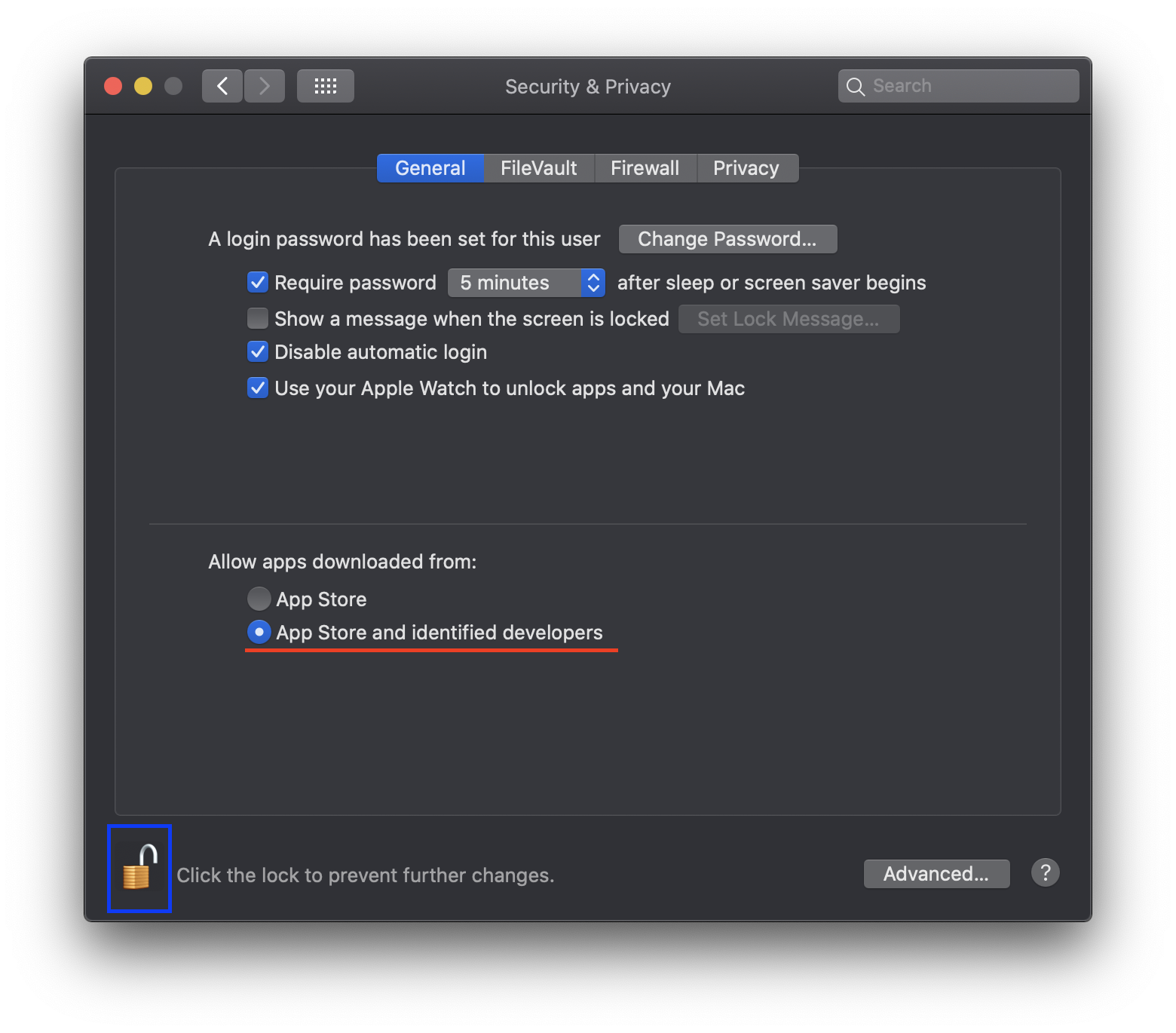

Please run ATOM again.
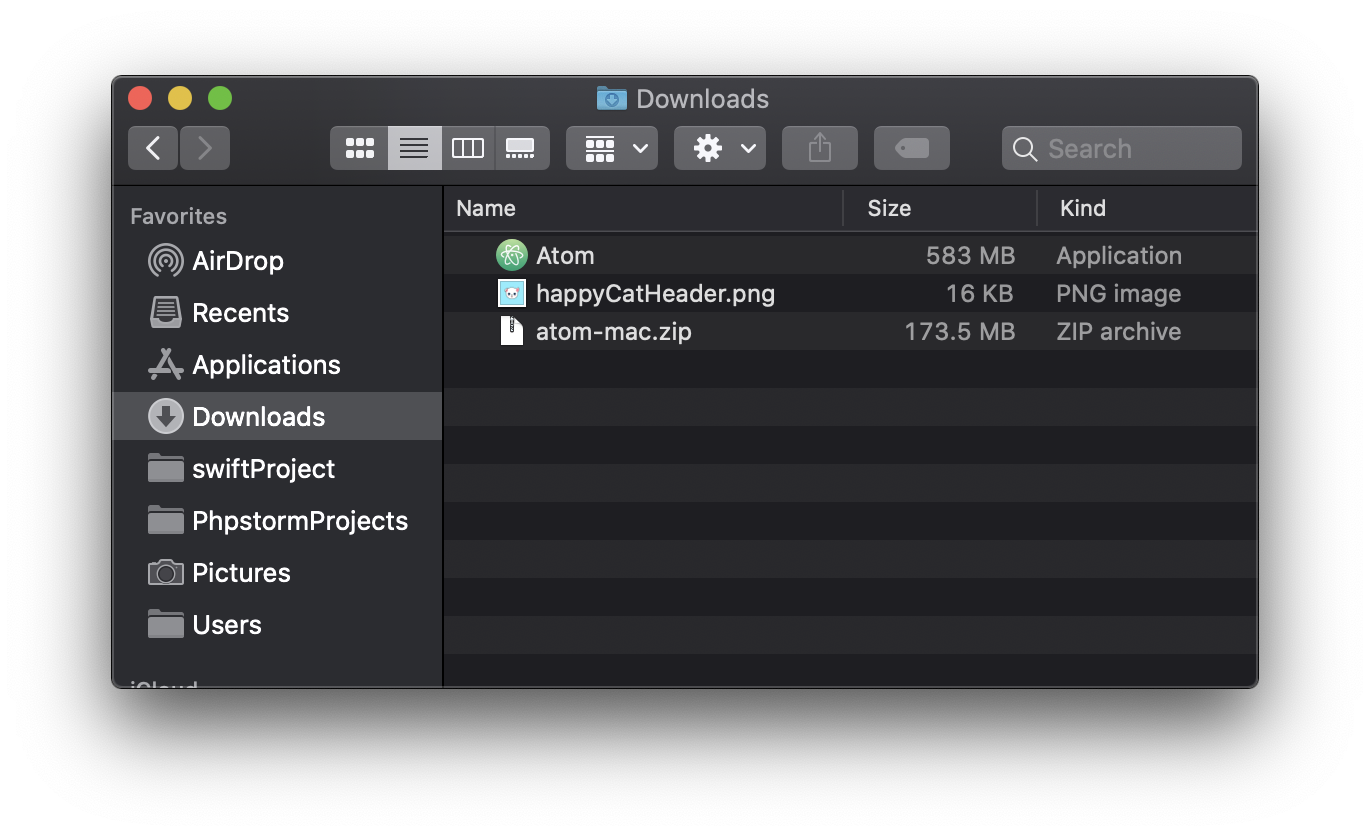
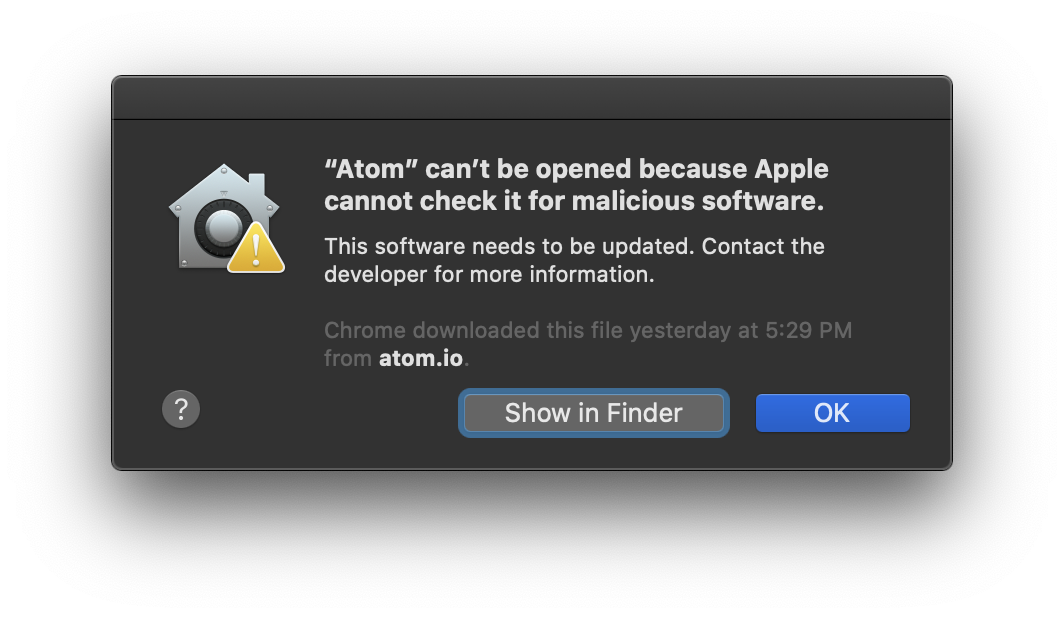
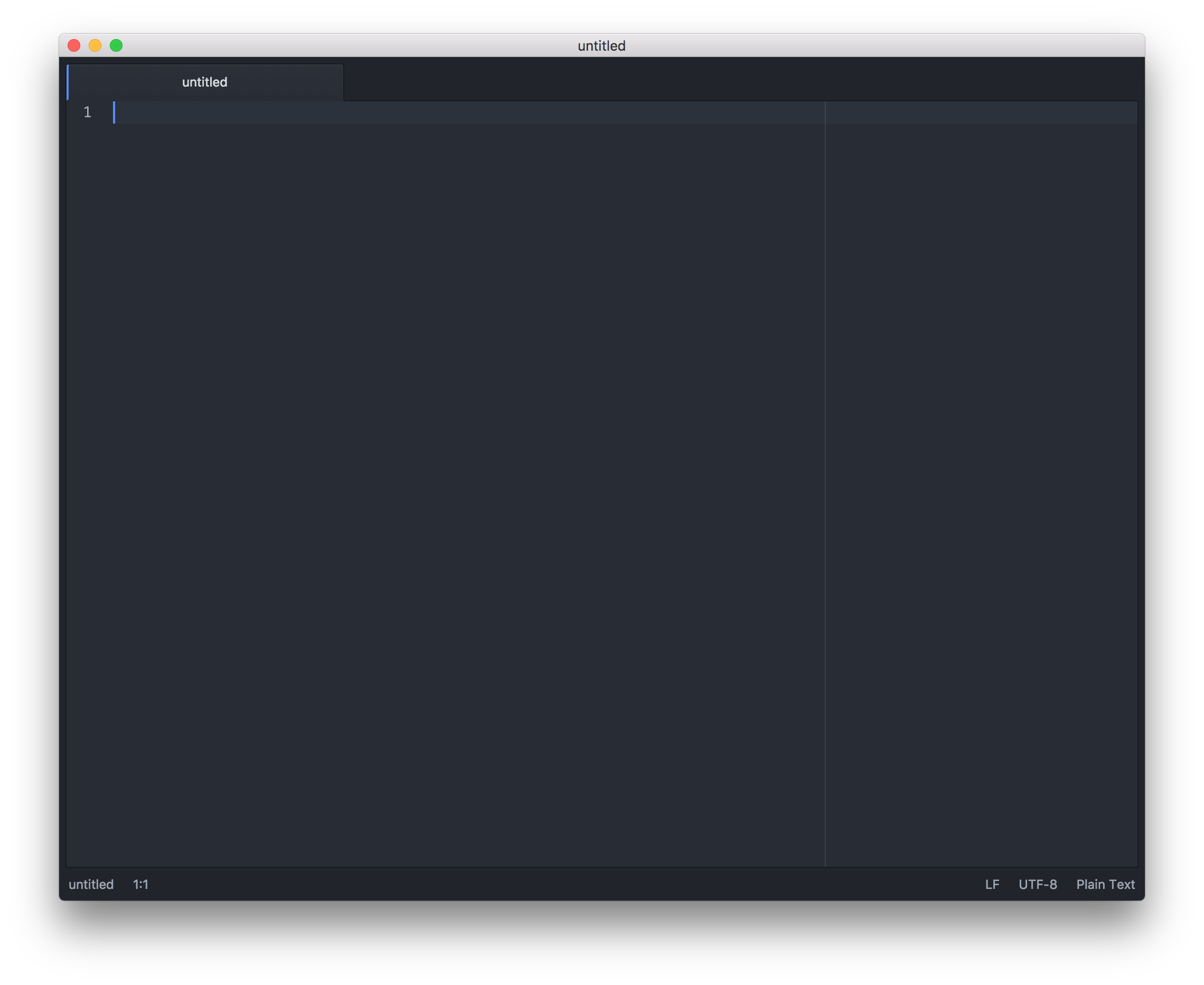
Now let's write Hello World in Atom Editor and display it on a web page.
Please write Hello World.
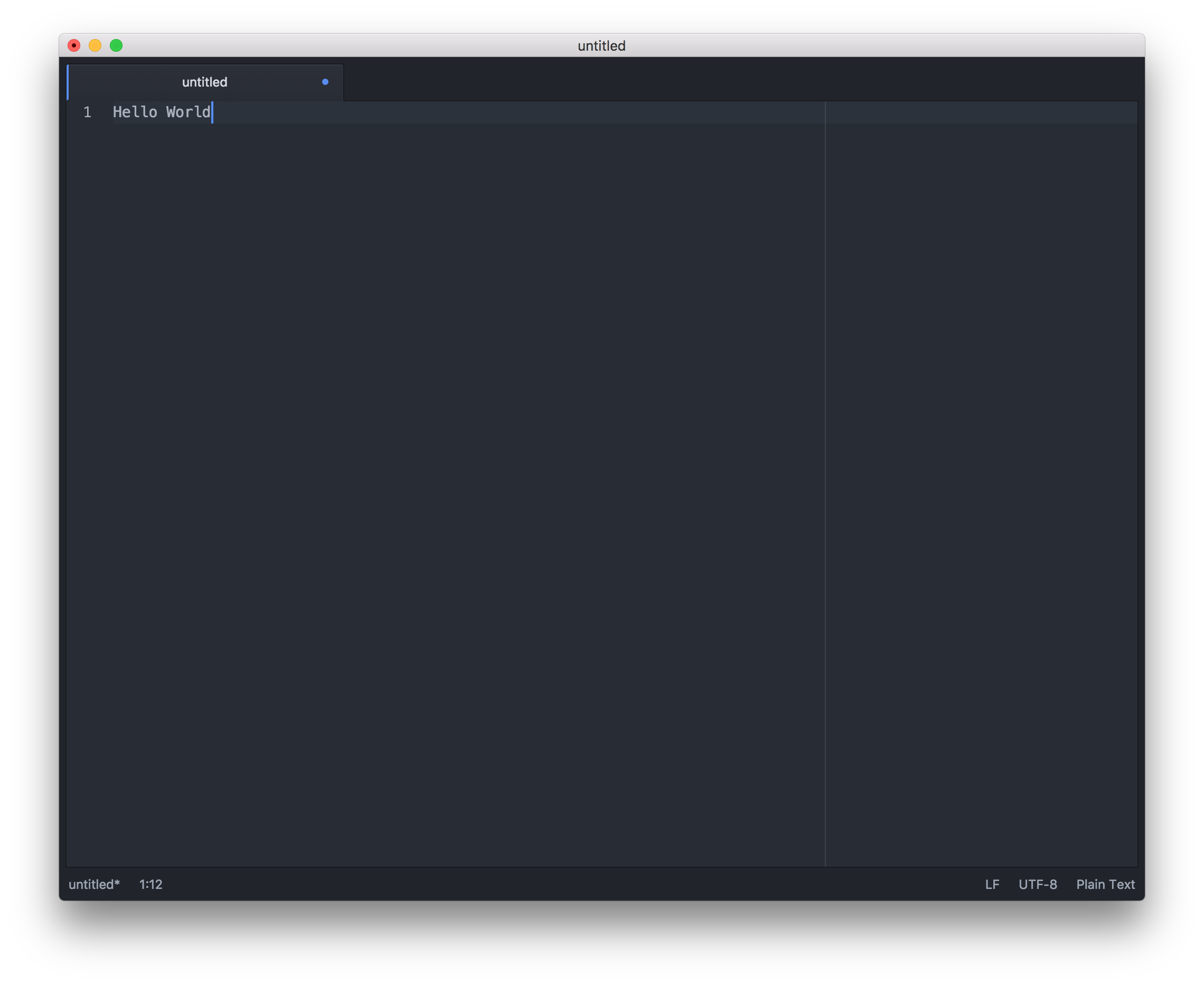
Now save this file as helloworld.html in the myWebSource folder(make it) on desktop.
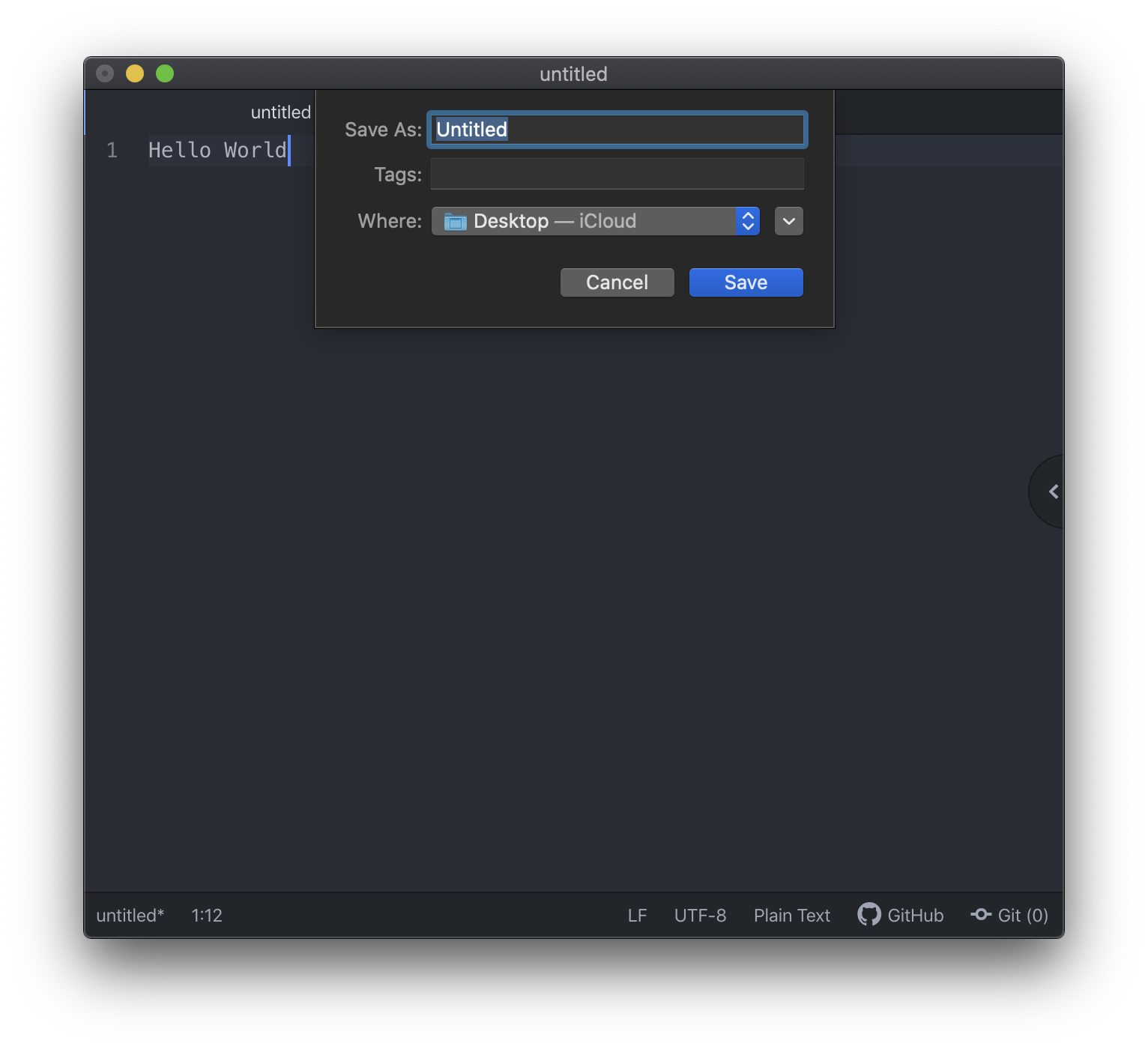
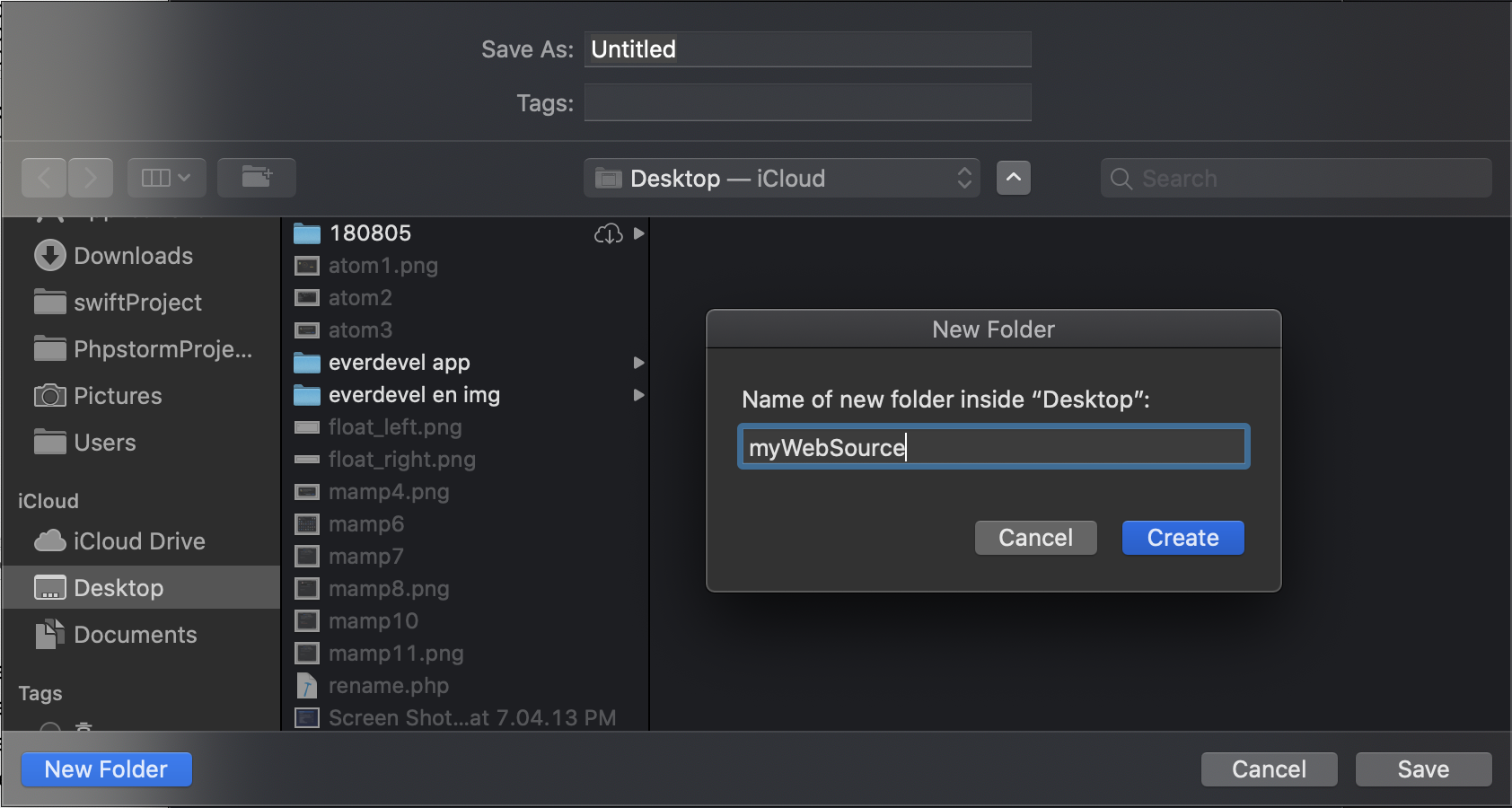
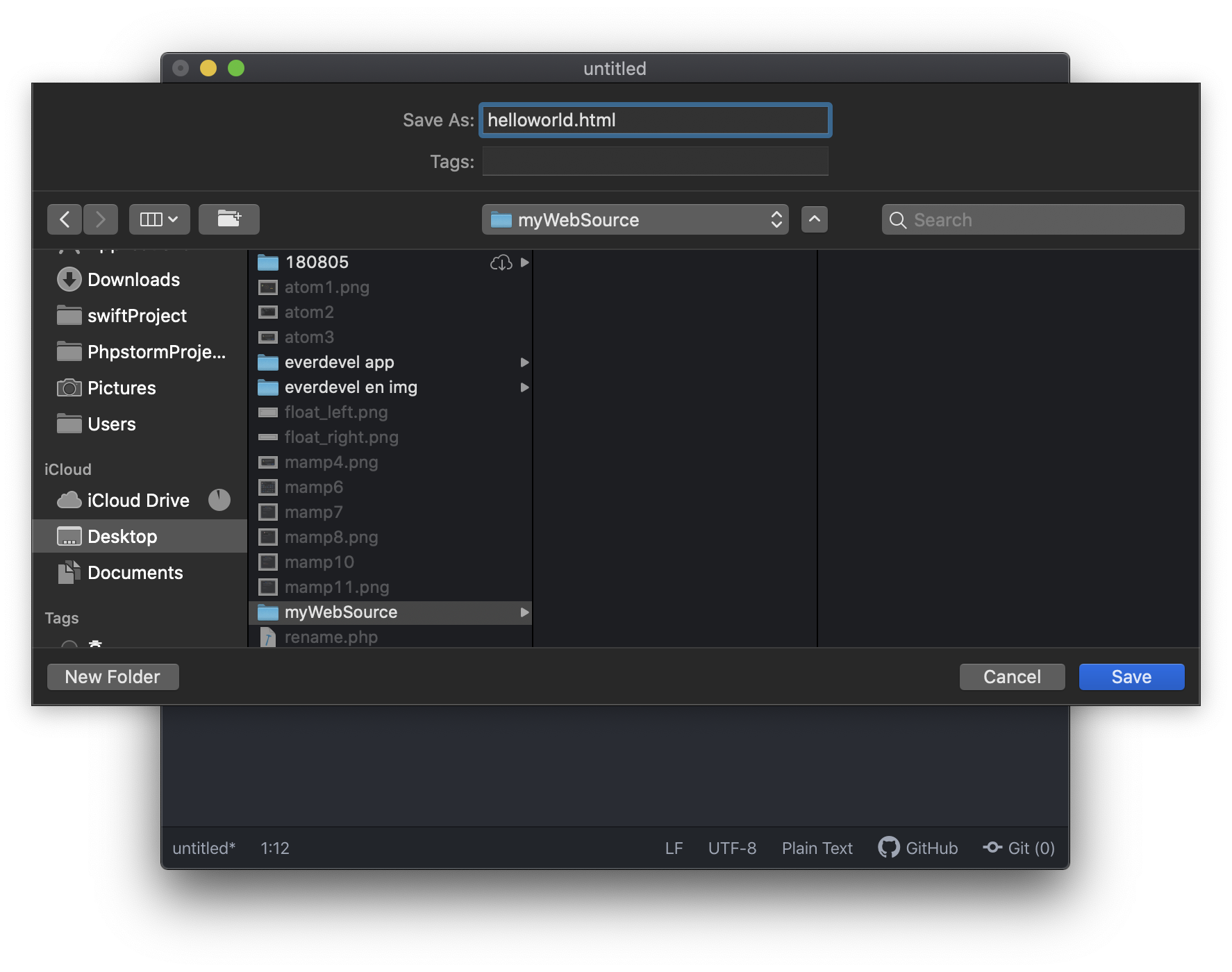
double click helloworld.html file
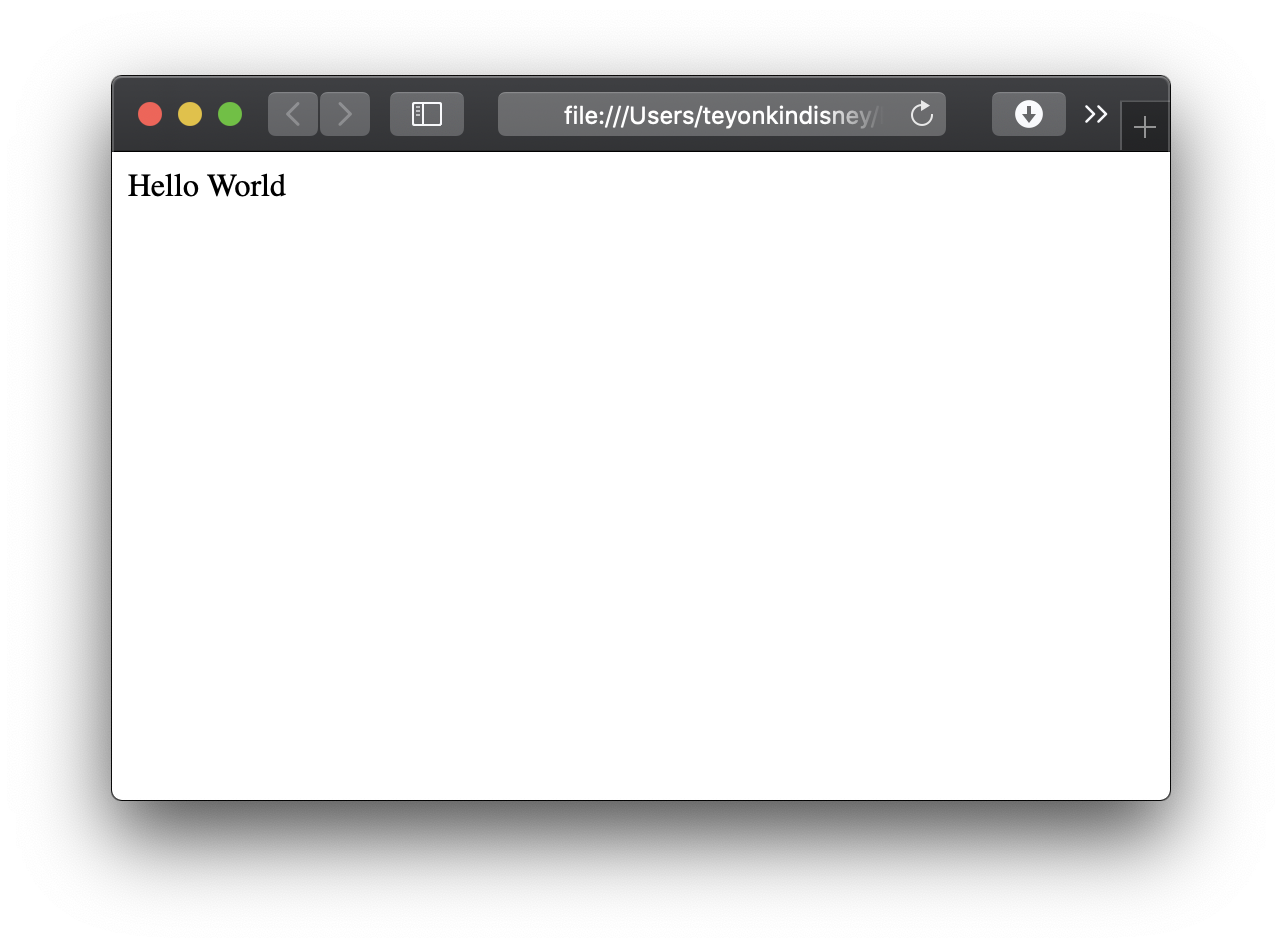
Let's start with HTML and learn CSS, JavaScript, jQuery, MysQL, and PHP sequentially.
Getting started with HTMLALL COMMENTS 0
Sort by
